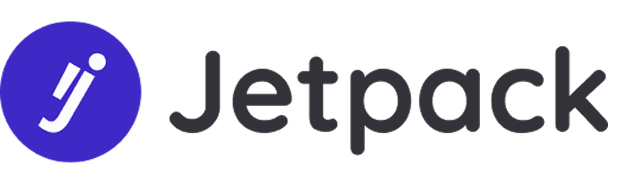Ensure every task is completed with required fields before it moves forward.
Missing data and incomplete entries often lead to delays, rework, or critical errors. Whether it’s forgotten deadlines, missing contact info, or skipped priority fields, the consequences are time-consuming and frustrating.
Why It Matters
Enforcing mandatory columns ensures every item includes essential information before progressing. With Smart Columns, you can automatically monitor and validate column completion—reducing human error and improving data integrity.
Real-World Use Cases
- Sales teams: Prevent deals from moving stages without client email or pricing confirmed
- HR workflows: Ensure all required fields are filled before onboarding is complete
- Project management: Block task completion unless deadlines and owners are assigned
- Customer service: Require status notes before closing tickets
What This Smart Column Does
The Mandatory Smart Column lets you mark any column as “required” and trigger a warning or validation if it’s left empty. It ensures that no item can proceed without fulfilling essential field requirements.
How to Set Up Mandatory Fields on Your monday.com Board
Step 1: Install Mandatory Smart Column
Click the button below to install the Mandatory Smart Column.
👉 [Add to monday.com]
Step 2: Go to the Desired Board
Navigate to the board where you want to apply the mandatory column validation.
Step 3: Add Mandatory Smart Column
- Select the column where you want the Mandatory Smart Column applied
- Click the three dots (…) on the top right of the column header
- Go to Column Extensions
- Choose Mandatory Smart Column
Step 4: Define the Values to Copy
Choose the fields that must be filled out before an item can progress. These are your mandatory columns.
Step 5: Set the Mandatory Smart Column Trigger
Choose when this rule should be enforced:
- Status is changed to anything – Triggers whenever an update is made
- Item is moved to the restricted group – Perfect for enforcing rules on transition or stage changes
Step 6: Save Your Settings
Click the Save button to activate the column rule. Once enabled, your board will now automatically enforce field completion and flag any items with missing mandatory values.