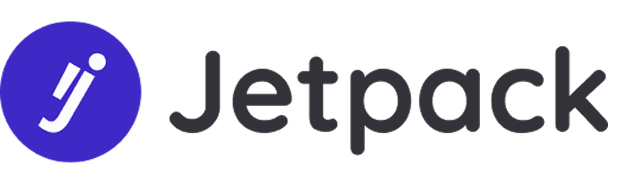Can you link subitems across boards on monday.com?
With VLOOKUP, you can automatically connect sub-items across boards on monday.com. This allows you to link a column of sub-items from one board to another, which can improve your workflow that involves interrelated boards.
Sub-items provide your board with a deeper structure by allowing you to add an extra layer of information within the items on your board. This can help support your workflow and enable more complex workflows on a single board.
By using VLookup to manually connect sub-items on monday.com boards, you can take full advantage of the benefits of sub-items and streamline your work processes.
Why linking Sub Items on monday.com boards matters?
You’ve built a workflow that relies on sub-items—like tasks within a project, or entries in a checklist. But when you try to link those sub-items to another board, you hit a wall: monday.com doesn’t support cross-board sub-item linking out of the box.
Now you’re stuck manually updating or duplicating data between sub-tasks and connected workflows. That’s where VLOOKUP comes in which allows you to connect sub Items across boards in monday.com
Sub-items are where the real work happens. If they’re not connected:
- You lose visibility into task progress or dependencies
- Updates get missed or delayed
- Your automations and reports are incomplete or inaccurate
- Cross-functional collaboration becomes fragmented
The Solution: Link Sub-Items with VLOOKUP
VLOOKUP by Jetpack Apps fills the gap. You can link sub-items between boards, sync data, and automate updates—just like you would with regular items.
Here’s how to do it.
Step-by-Step: Manually connect sub-items on monday.com boards with VLOOKUP
Step 1: Install VLOOKUP
If you haven’t already, install VLOOKUP Auto-Link from the monday.com App Marketplace. You can follow a setup guide to install VLOOKUP.
Step 2: Create Your Recipe
- Open the VLOOKUP app on your target board
- Create a new recipe and select the source board where your sub-items live
- Choose a match key (like “Task ID,” “Email,” or a custom field) that exists in both sub-item rows and their target matches
- Select the sub-item column from the source and map it to a sub-item column in the target board
Step 3: Choose the right Trigger
Triggers ensure the sync happens when expected. For sub-items, we recommend:
- When sub-item is created
- When sub-item column changes
This keeps your connections live as new tasks are added or updated.
Step 4: Test your Integration
After saving, create a new sub-item or modify an existing one on your source board. If your setup is correct, VLOOKUP will automatically copy data or establish the link.
Use Cases
- Project management: Link sub-tasks across teams and roll them up into a master tracker
- HR workflows: Track interview steps or onboarding checklist progress across roles
- Service delivery: Connect service subtasks to client delivery boards
Outcome: Sub-Items That Actually Work Across Boards
No more manual syncing. No more disconnected subtasks. With VLOOKUP, your monday.com sub-items become part of a truly connected workflow—allowing you to:
- manually connect sub-items on monday.com boards
- Sync data
- Trigger automations
- Report on sub-item progress across boards
Recap:
Sub-items shouldn’t be an isolated layer in your workflow. With VLOOKUP, you can make them as dynamic and integrated as any other item in monday.com.
Set up your recipe once, and let the data flow.