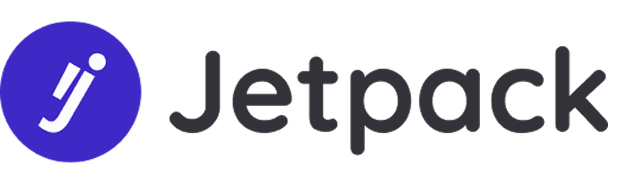Let’s Start
From the Triggerly recipe, you can generate a QR code and utilize it for various purposes such as updating status and numerical values, as well as accessing items directly via mobile.
Before diving into its implementation and applications, here’s how you can install Triggerly, follow the setup and usage guide:
Triggerly is an automation solution that seamlessly integrates with monday.com to handle inventory workflows in real time. Triggerly is made by Jetpack Apps, a specialized solutions partner for the monday.com marketplace that develops productivity-enhancing apps for various business needs.
From the Triggerly recipe, you can generate a QR code and utilize it for various purposes such as updating status and numerical values, as well as accessing items directly via mobile.
Step 1: Install Triggerly from the monday.com Marketplace
Before diving into its implementation and applications, here’s how you can install Triggerly:
Steps:
- Open your monday.com account and go to the monday.com Apps Marketplace.
- Search for Triggerly by JetpackApps.
- Choose the workspace and board where you want to install Triggerly, then click on “Add App.”
4. You’ll now see a list of Triggerly integration templates.
5. Select the template that suits your workflow needs.
Select Authorize to allow Triggerly connect with monday.com
Step 2: Select the Integration template that fits your use-case
- Generate QR code and update board values
When a new item is created, generate a QR code and Save Here. When QR is triggered, enable Updating Values Here.
For this process, you need to specify the columns where QR code files will be saved or you can use the existing column that is on your board. These columns are consistently of type ‘File’ on monday, but you can customize the column name after adding the file column to your board.
Expected behavior:
After configuring the integration by adding columns for QR codes, whenever a new item is created on the board, it will automatically generate a QR code in the designated file column.
Upon scanning the QR code that is generated on the Files column, with your mobile device, using apps like: Google Lens, Camera, QR Code Scanner, a user interface will display to modify/update the numerical value.
Thus, updating the numerical value from your mobile device should reflect the changes on the Number column on the monday.com board as well.
- Generate QR code and Update Status Values
When a new item is created, generate a QR code and save the QR in here. When QR is triggered, change status to something.
For this process, you need to specify the columns where QR code files will be saved or you can use the existing column that is on your board. These columns are consistently of type ‘File’ on monday, but you can customize the column name after adding the file column to your board.
Additionally, select the Status column to set status or you can use the existing column that is on your board. You can create multiple QR codes for triggering multiple Statuses – for example: Tested, Packed, Delivered.
Expected behavior:
After configuring the integration by adding columns for both QR codes and numbers, whenever a new item is created on the board, it will automatically generate a QR code in the designated file column.
Upon scanning the QR code that is generated on the Files column, with your mobile device, a user interface will display to modify/update the status value.
Thus, updating the status from your device should reflect/trigger the changes on the Status column on the monday board as well.
- Use one QR code for changing all statuses in your workflow when scanned
Using just one QR code for triggering different statuses is possible when combining Triggerly and monday.com native automations. This is a common solution for production lines, shipping and asset management use cases.
For this process, you need to install the integrations template shown above or use the one that is triggered when status is changed (recommended when you already have a board with existing items in place).
Select “Scanned” as the label that will be triggered when QR code is scanned.
Create a new Status column in your board for all of your workflow steps.
Create an automation that will change the default status of the QR status column to “On Order” (For example) when a new item is created. This is the first step of your workflow.
You should now have two status columns in your board. “QR Status” and workflow “Status”. And all of your workflow steps should already be created in your workflow “status” columns. Now it is time to create the automation conditions that will enable you to use one QR code to change your workflow “status” based on the progress of the work flows. See below
Click on add automation and fill it with the conditions that fits your workflow. In this case, when the status value is “On Order” – The default value – Scanning the QR will change it to “ready to Ship” – and to reset “QR status” back to ready to scan. Save this automation.
Duplicate it to configure the next step in your workflow.
Repeat by configuring the next conditions of your workflow. Once all steps are in place you are ready to use one QR code for multiple triggers of status columns.
Here is a short video demo for configuring one QR code for multiple status columns.
- Generate QR code and open item
When a new item is created, generate a QR code and save the QR in here. When QR is triggered, open this item.
For this process, you need to specify the columns where QR code files will be saved or you can use the existing column that is on your board. These columns are consistently of type ‘File’ on monday, but you can customize the column name after adding the file column to your board.
Expected behavior:
After configuring the integration by adding columns for QR codes, whenever a new item is created on the board, it will automatically generate a QR code in the designated file column.
Upon scanning the QR code that is generated on the Files column, with your mobile device, a redirect will open to the respective item on your monday board in monday.com app.
- Subtract values from number (stock) column when QR code is scanned
When a new item is created, generate a QR code and save the QR in here. When QR is triggered automatically add or subtract value from a number column.
Use this integration template for inventory tracking use cases, for example for when you are picking items through QR codes for inventory tracking into an order and need a quick scanning option without inputting values manually. For this you need to specify the columns where QR code files will be saved or you can use the existing column that is on your board. These columns are consistently of type ‘File’ on monday, but you can customize the column name after adding the file column to your board.
Additionally, select the action – increase or decrease, the column you hold your stock value and the value you that is going to be added or subtracted from the stock column.
- Three Integration templates will generate QR codes when status column changes for you to apply on existing items in your boards.
- When a status changes to something, generate a QR code and Save here. When QR is triggered, open this item.
- When a status changes to something, generate a QR code and Save here. When QR is triggered enable Updating here
- When a status changes to something, generate a QR code and Save Here. When QR is triggered, change status to something.
Where can you apply this?
Practical Applications of this Workflow are here:
Inventory Management: In a warehouse or retail setting, each item in the inventory can have a unique QR code. Warehouse staff or store employees can use mobile devices to scan QR codes to access detailed information about the item, update its status (such as stock levels or location), and trigger replenishment orders if necessary.
Asset Tracking: Companies with a large number of assets, such as equipment, vehicles, or tools, can use QR codes to track and manage their assets efficiently. QR codes can be attached to each asset, allowing maintenance personnel or field workers to access asset history, maintenance schedules, and update asset status directly from their mobile devices.
Event Management: Event organizers can generate QR codes for attendees’ tickets or badges. Attendees can scan the QR codes upon arrival, granting them access to the event venue. Organizers can use the QR code data to track attendance, manage entry permissions, and gather attendee feedback through mobile interfaces.
Facility Management: In large facilities or campuses, QR codes can be placed at various locations, such as rooms, equipment, or maintenance areas. Facility managers or maintenance personnel can scan QR codes to access maintenance schedules, equipment manuals, and report maintenance issues directly from their mobile devices.